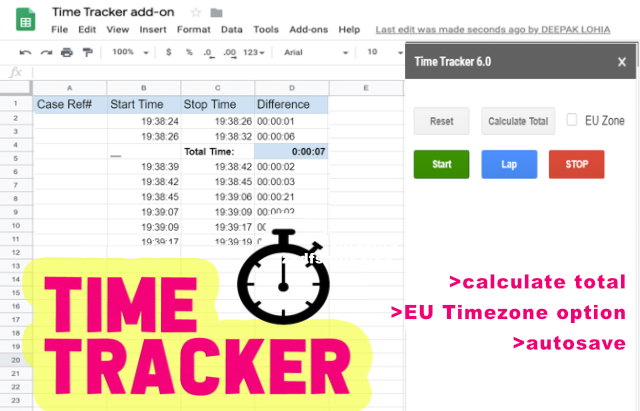How to USE
HOW TO INSTALL
1. Goto to http://sheets.google.com and Create/Open a new google spreadsheet.
2. Goto Add-ons > Get Add-Ons > Search “Time Tracker” > Install
3. Authorise when asked.
HOW TO USE
1. Go to Add-ons > Time Tracker > Load
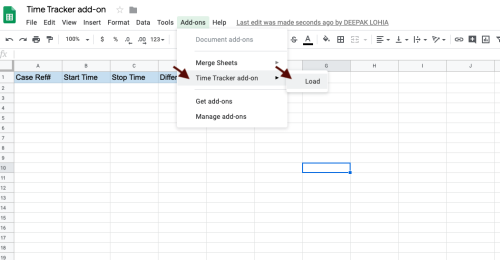
2. Click on Reset to begin.
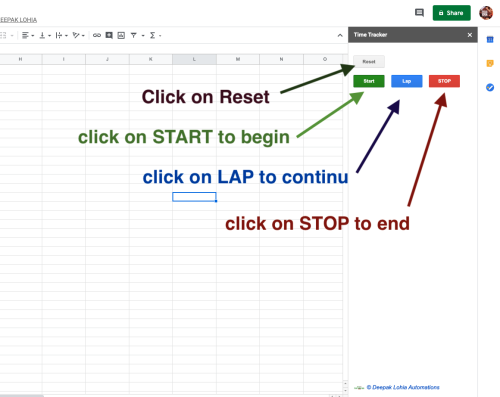
3. Click on Start and Stop (or lap for continous recording ). data will be recorded as shown.
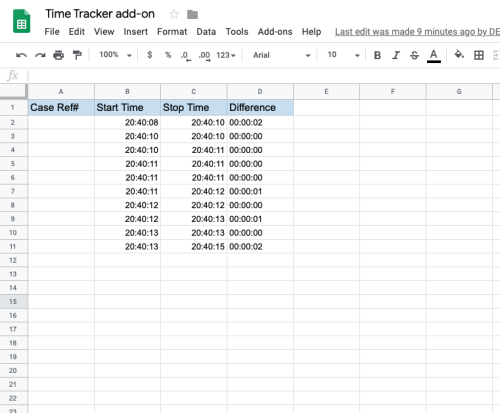
Help Tip!
1.You can now move the start row/col of the time-tracker data by changing "Data Start Row/Column" optins .
2.change your timezone if your time-tracking is showing in different time-zone.
2.EU Zone formula checkbox will use semicolon(;) instead of comma(,) for calculations depending on your region.
privacy policy
Time Tracker Add-On is a free tool (add-on) for Google Sheets , Created by Deepak Lohia.
1.No personal data is collected by the developer from the add-on.
2.No access to users email is given to the developer from installation of this add-on.
3.No access to users Drive files is given to the developer from installation of this add-on.
4.Reporting through the ‘help’ button in the add-on menu is the best way to request technical support.
5.Any data stored within the add-on is stored locally on the users account.
6.There is no guarantee for support for the add-on and the add-on could be removed at any time without notice (although this is very unlikely).
7.No guarantee is made for the quality or reliability of the service.
Regards
Deepak Lohia
Troubleshoot
-
Add-On Is Not Loading Or Throwing Error.(Solution-1)
Un-Install And Re-Install Add-On From Google Market Place
>> Go To Menu > Add-Ons > Manage Add-Ons . Choose Uninstall .
>> Refresh Your Browser . Add-Ons > Get Add-Ons And Install Again.
-
Add-On Is Not Loading (Solution-2)
If Have Already Tried “Solution-1”:
>> Ensure That You Are Using Chrome Or Edge Browser Or Try Both .
>> Enable Javascript In Browser (Its Enabled By Default But Just Double Check -Https://Www.Enablejavascript.Io/En )
-
Wrong date/time calculation / timezone change
1.Open Spreadsheet on Google Sheets
2.Goto File > Settings.

3.Change Time Zone Settings from Dropdown and Click on Save and Reload.
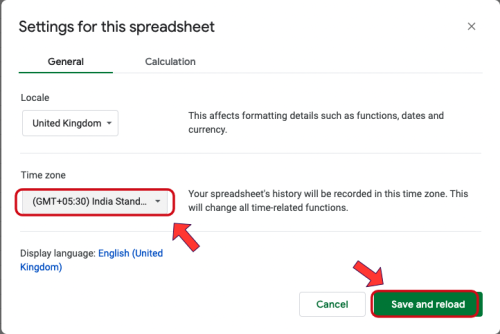
-
Error Installation Bad Request -Error 400
Multiple Account Issue. Logout from all Google Accounts and Login to Single Account